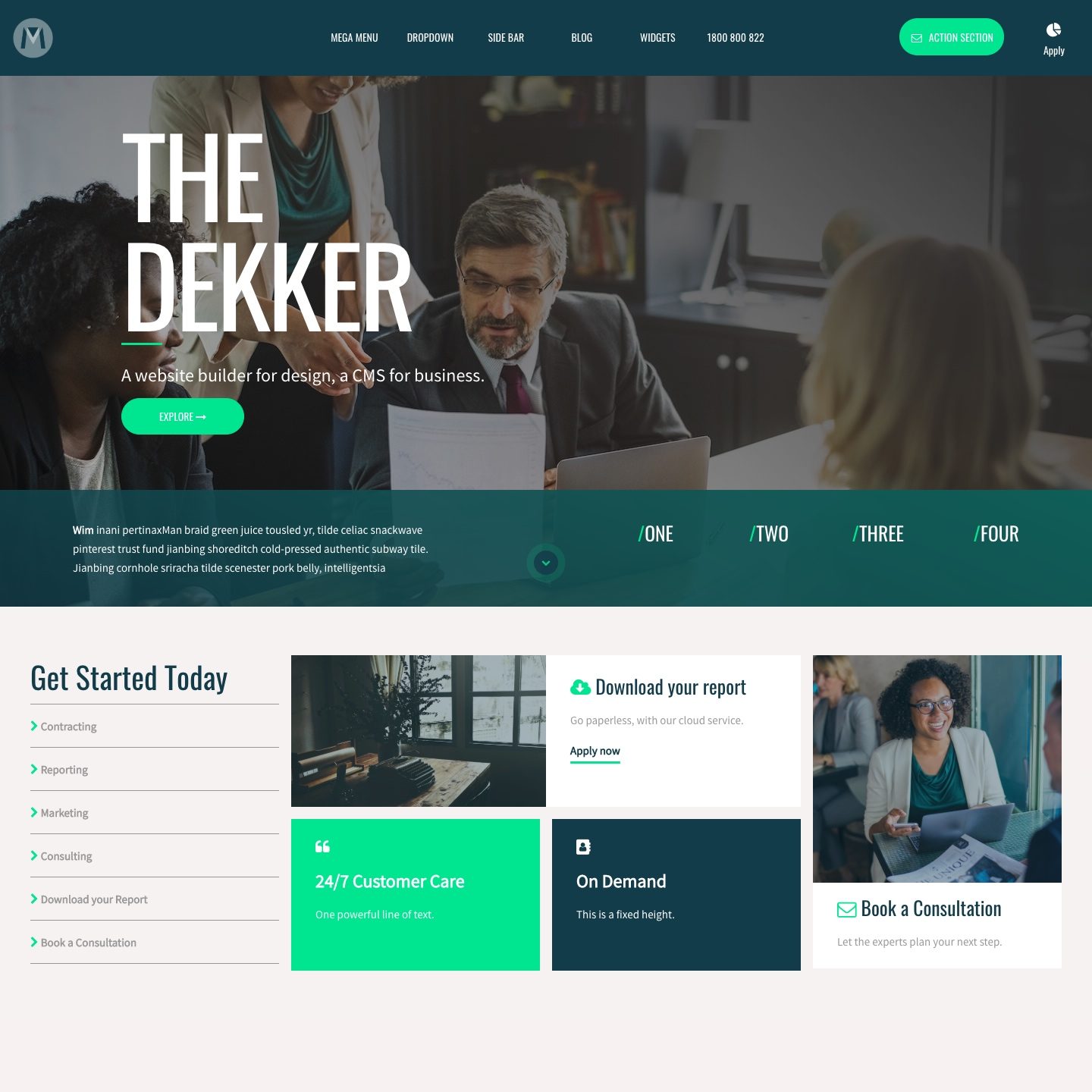SELECT IMAGE
You can add images to your website either by:
- Uploading from your computer.
- Browsing from images that you have already uploaded.
- Adding an image URL to link it from an external website.
When you have added an image a thumbnail will appear in the Image Display.
IMAGE DISPLAY:
Once you have selected an image, a preview of the image will appear. It will also show the image name, dimensions, and tags.
UPLOAD IMAGE:
You can upload new images to your website from your computer. Once uploaded the image will be stored in your 'Files' area.
BROWSE IMAGE:
You can browse images that already exist in your 'Files' area. Click 'Browse' and a popup will appear allowing you to search your image library.
Using the search bar at the top of the pop-up, you can search images by:
- Keyword - Any word within the image name
- Tag - Any Tag that is assigned to the image
- Dimensions - Any width or height of an image. E.g. type '1440' to only show images that are 1440px wide
IMAGE URL:
The Background Image URL serves two functions:
- To display the image name and location of images that you have uploaded to your website
- To allow you to paste and display the image name and location of an image that exists on an external website
YOUR WEBSITE:
You can use the 'Browse' and 'Upload' tools to choose an image that you have already uploaded. Or, you may upload a new image from your computer. Once you have selected the image, the image URL will display.
EXTERNAL WEBSITE:
You may paste in an image address for an image that exists anywhere on the web (e.g. right mouse click any image and copy the image address). This might be from your local company share drive, or other company cloud storage services, such as Google Drive, Dropbox or Box. It may also be from a free stock library website such as Pexels, Unsplash, or Negative Space.
If using images from an external website it is important to remember two very important points:
- The image may be removed, or its address may change. If so, your image will no longer display on your website. Therefore, it might be better to download the image, size it, then upload it to your website.
- If using images located on external websites, you need to ensure that you have the rights/ license to do so. Always check the terms and conditions of all websites where you link from and also contact the website owner if you are unsure. It is important that you adhere to the legal requirements set by the image owner at all times.