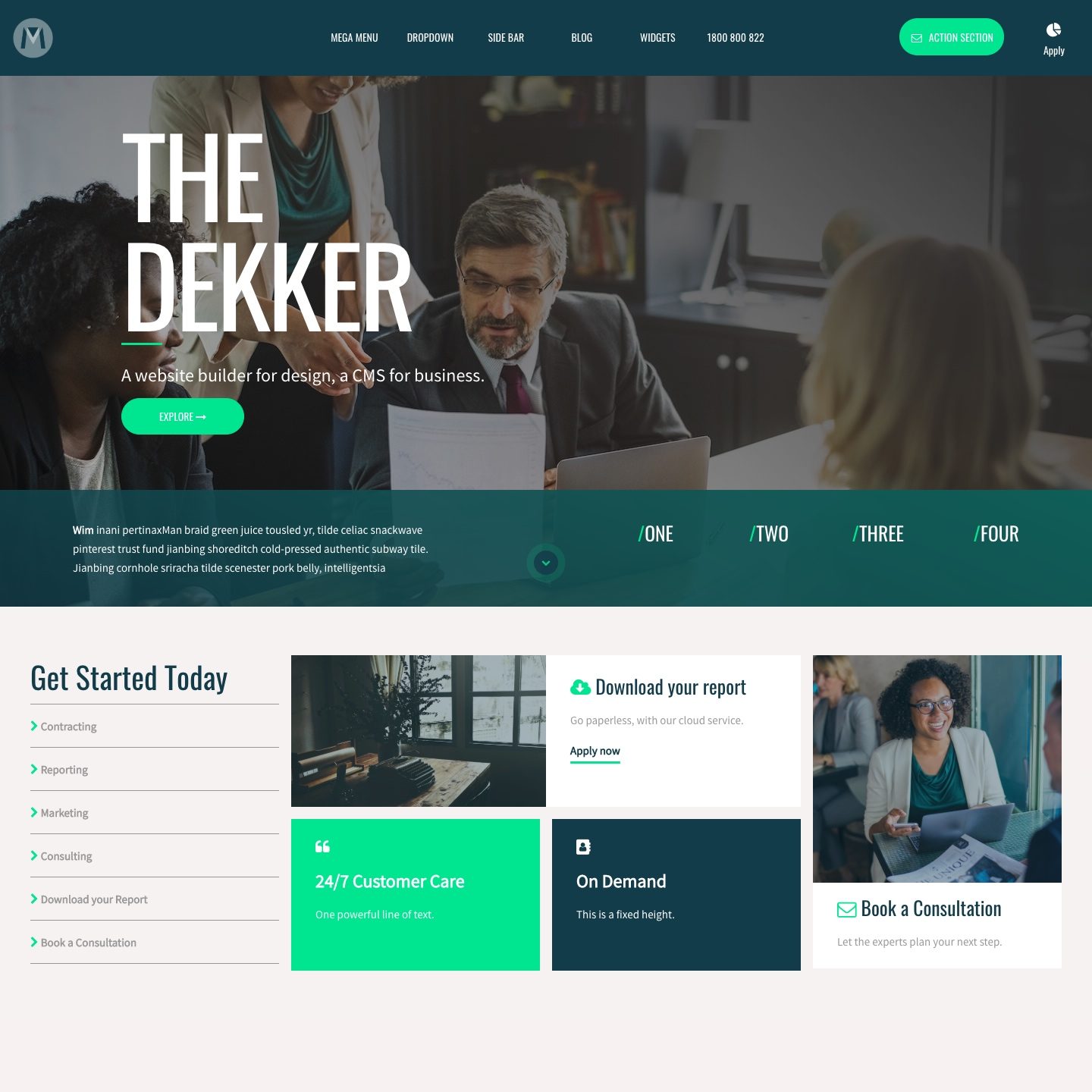TAG NAME THINGS TO KNOW
Every Tag must be given a name when you first create it. Tags are created in the Tags section by clicking the 'Add Tag' button (top right). Tags can also be created in any Tag field throughout the website.
The Tag Name cannot be changed once it has been created, though it is important to note that new Tags can be quickly reassigned to any content.
PRO TIP:
If you do need to change the tags name, you can follow the steps below:
- In the Tags Section, click 'Add Tag'.
- Create the new Tag name, click 'Create' and the screen will refresh.
- Click the 'Edit' button next to the new Tag.
- On the new page, turn 'Show What's Tagged' to 'Off'.
- In the 'Tag' field, select the old Tag name and click 'Search'.
- Now select all items using the left-hand side checkboxes.
- In 'Bulk Actions' click 'Add Tag'. The new Tag will now be Tagged in the same way as the old Tag.
- Click 'Save'.
- Finally, return to the main 'Tags' section and 'Delete' the old Tag.