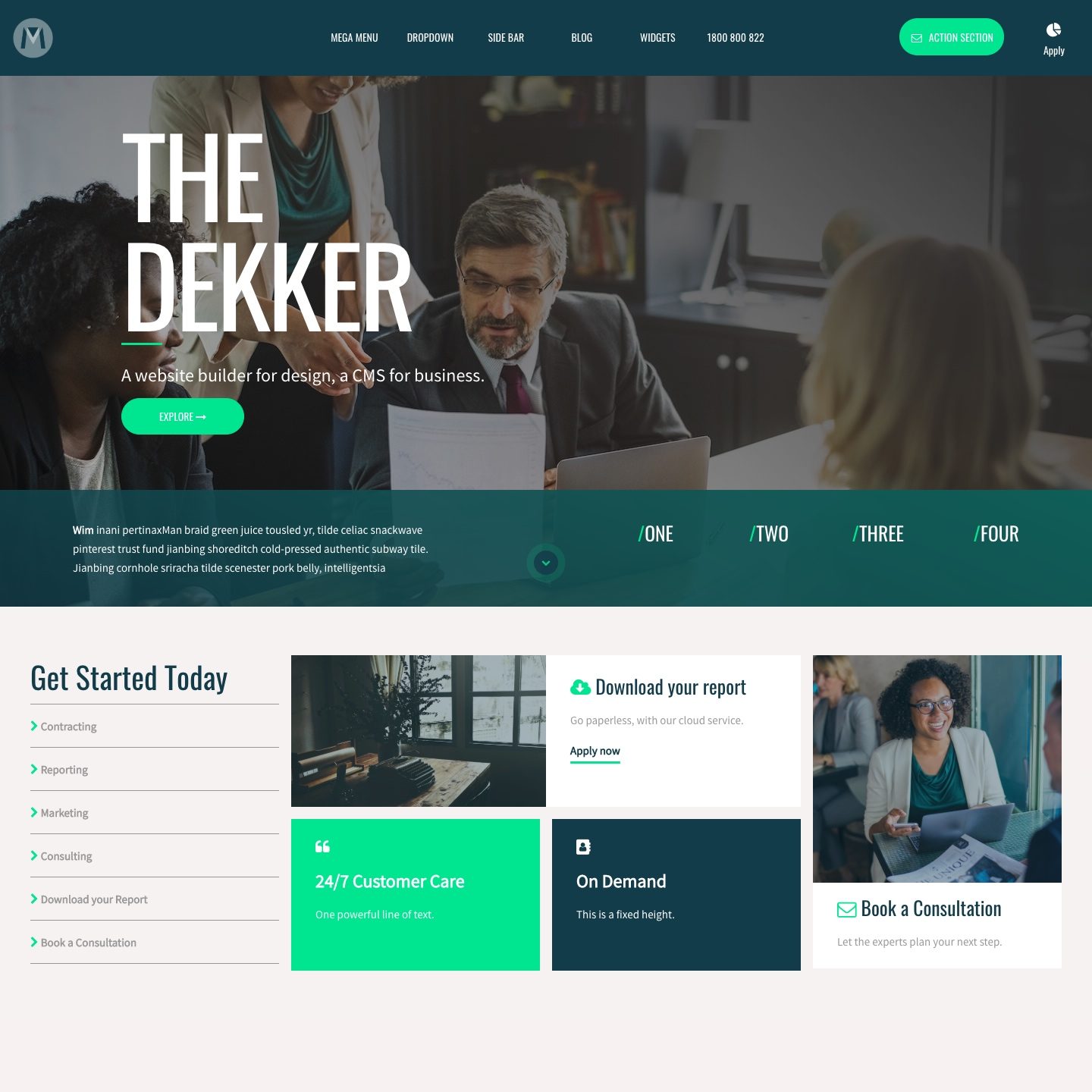BUTTON ID (ANCHOR)
There are situations when you may wish to give your button an ID. The most frequent use case is when you wish to anchor a link, an image, or even another button to your button.
This can be set up as follows:
- Give your button an ID.
- TIP: ensure your ID is in lowercase and also with no spaces (use hyphens rather than spaces). E.g. #your-object.
- You may now create an anchor link in the following locations:
- Another Button. Use the 'Anchor List' drop down in any other button.
- An Image. Use the 'Anchor List' drop down in the image.
- A Text Link. NB for a Text Link there is no 'Anchor List', however in the url field, use a # before your adding your ID. E.g. #your-object.
- In Buttons and Images, notice that the 'Anchor List' dropdown will automatically display your image ID.
- Select the ID from the drop down.
- Ensure that 'Scroll To' is on for Images, Buttons and Text Links (For Text Links, select 'Scroll' from the 'Class' dropdown).
- Now when a visitor clicks on the Button, Image or Text Link containing the image ID, the page will scroll to (either up or down) your button.