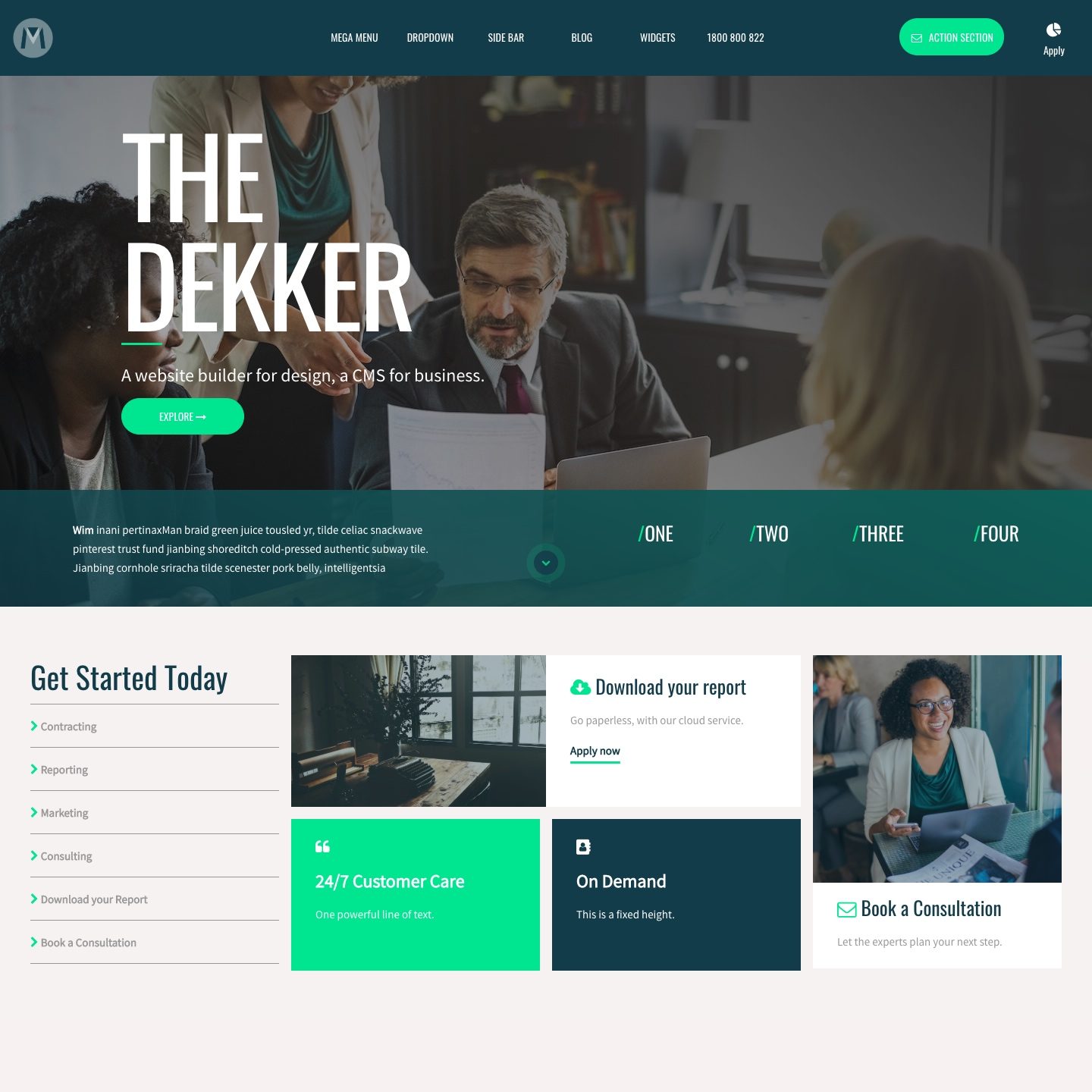BACKGROUND COLOUR
At various locations within MOBLE CMS you are presented with a custom colour palette for your brand, derived from your Styles area. There is also a colour picker, should you ever need to add additional colours outside of your branded style sheet.
MORE ABOUT:
Colour Swatches are managed in the Colours Area and appear in various locations around your MOBLE website tools. To change your colour palette go to the 'Styles' in the Main Menu, and click 'Colours'.
By giving your content team exact colour swatches to choose from, this ensures that never stay off brand and introduce new colours to your design.
It also has the advantage that if you change a colour swatch in the colours area it will automatically update the swatch right across your website, giving designers flexibility to adjust brand colours when deigning new campaigns, or undertaking a redesign.
DESIGNER TIPS:
In instances where you would like to introduce non-branded colours to a background (e.g. Client Case Study Pages), your can use the colour picker to select a colour or add a Hex Code.