A CMS
FOR BUSINESS
Power websites, little or large, in moments with a dynamic Visual Editor, purposely designed to make business beautiful.
CHOOSE FROM 40 FREE DESIGNS
SUBMIT YOUR OWN DESIGN & RECEIVE AN UNCAPPED 40% PER MONTH ROYALTY
Select your free website design, then completely make it your own with our easy to use website builder and CMS.
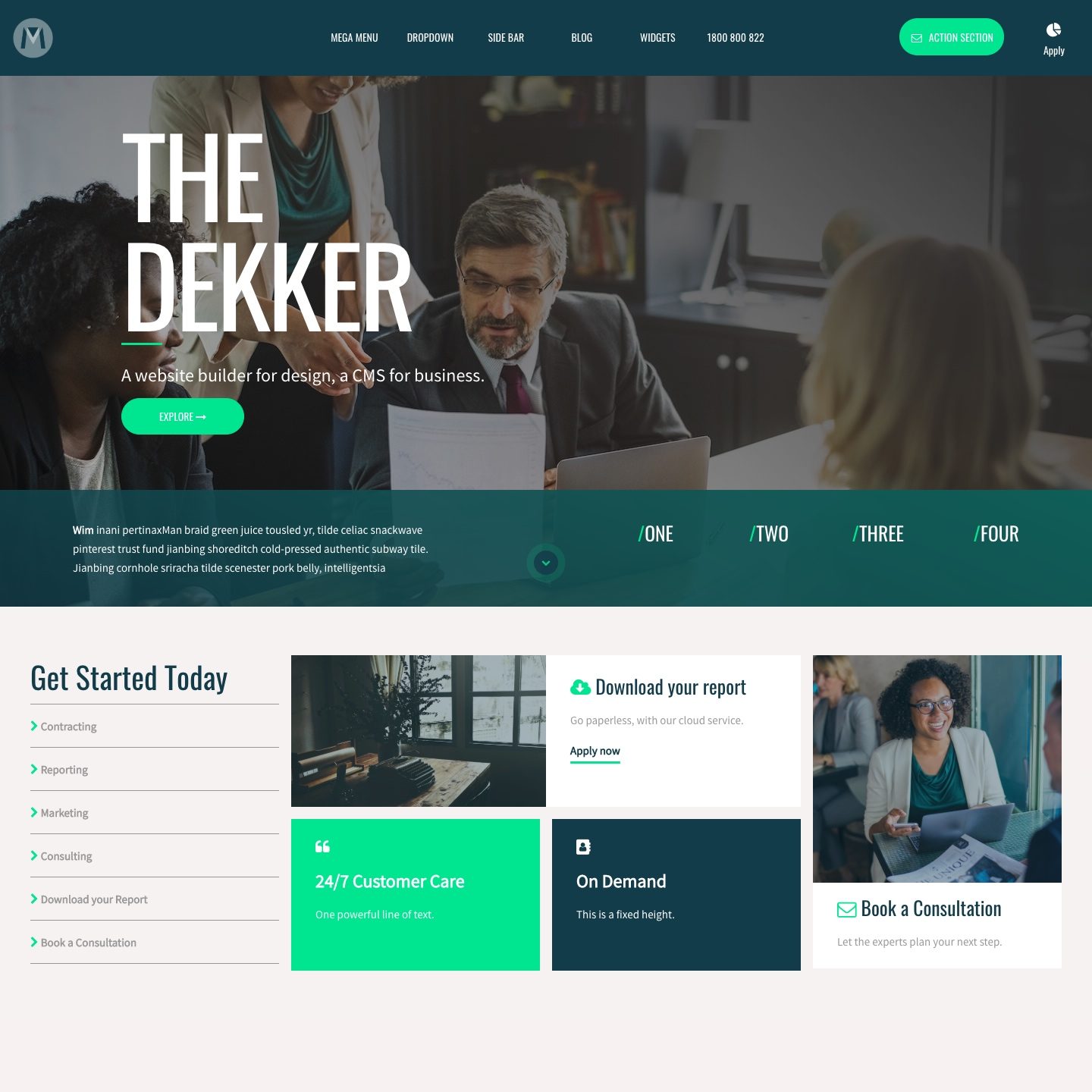
REPUTATION EDGE
WEB SCHOOL
HOW TO MAKE A WEBSITE LIKE A PRO
Web School is an end-to-end, easy to follow series, aimed at both beginners and web design pros.
LIVE TRAINING
2020 EVENTS ANNOUNCING SOON
Spend the day at MOBLE offices in Surry Hills and build your own website with the help from our team.
HELP
Learn MOBLE as you go with this comprehensive glossary of features and FAQ.
LAUNCH
14 DAY FREE TRIAL
ALL FEATURES
MINI
12 PAGES
ALL FEATURES
PLUS
50 PAGES
ALL FEATURES
PRO
500 PAGES
ALL FEATURES
CUSTOM
UNLIMITED PAGES
ALL FEATURES
KEYBOARD SHORTCUTS
EDIT THE CURRENT PAGE
Keyboard Shortcut: if you a page on any *.moble.site domain, click ctrl + alt + a ("a" stands for admin) will edit the page in the CMS admin.
Alternatively, in Chrome:
1. click Bookmarks -> Bookmark Manager
2. In the "Organise" section, add a page
3. Type the name "EDIT PAGE in MOBLE CMS"
4. Paste the javascript code below into the second field:
javascript:(function (window,$) {window.location = '/admin/page/edit' + (window.location.pathname == '/' ? '/index' : window.location.pathname).replace(/^\/(post\/)/, '/');})(window,jQuery);
GENERAL SHORTCUTS
The following shortcuts must be pressed in the exact order from left to right, e.g. "a p" means type a followed by p.
The following shortcuts works anywhere in the CMS
a p - Add a new page
a f - Add a new file
g p - Go to Pages
g f - Go to Files
g b - Go to Blog
g d - Go to Dashboard
g n - Go to Navigation
g t - Go to Tags
g w - Go to Widgets
g c s s - Go to Edit CSS
g j s - Go to Edit Javascript
g s - Go to Styles
g f m - Go to Forms
g e - Go to Contacts
g u - Go to Users
g s t - Go to Settings
g p a - Go to Payments
g p o - Go to Projects
b y e - Logout
EDITING SHORTCUTS
The following shortcuts works when you are editing a page
command (mac)/ctrl (windows) + s - Save Page
alt + v - View Page
command (mac)/ctrl (windows) + z - Undo
command (mac)/ctrl (windows) + alt + z - Redo
alt + 1 - Content Editing Mode
alt + 2 - Row Editing Mode
alt + 3 - Block Editing Mode
alt + 4 - Advanced Editing Mode
RELATED HELP
- A 'Guide to Creating and Managing Pages' on MOBLE CMS.
- What is 'Form Name' and where to update it?
- A 'Guide to Navigation and Menus' on MOBLE CMS.
- What is 'Admin Notification Email' and where to update it?
- Adding a 'Home Page'.
- What is the 'Form Redirect Thank You Page' and how to update it?
- Adding a 'Footer'.
- What are 'Form Conversions' and what are the Key Metrics of MOBLE forms.
- What are 'Form Tags' and why are the useful?
- 'Form Created' shows the date that your form was created
- 'Form Updated' shows the date that your form was last updated
- What are the 'Form Field Types' available when building your own forms
- What is the 'Form Field Label' when creating form fields on MOBLE?
- What 'Form Field Label Positions' can you chose from when designing your forms.
- What is the 'Placeholder Text' used for when creating Forms
- What is the 'Mandatory Form Field' and must it be completed?
- 'Max Characters' is the maximum numbers of characters that can be added
- A 'Guide to Global Settings' on MOBLE CMS.
- 'Form Name' is the name of your form and is important to identify your forms in the Page Editor.
- 'Going Live'. How to manage your domain name.
- It's important to choose a 'Label Colour' that is clearly legible on top of your backgrounds.
- A 'Thank You Page' is the page that your visitors are taken to once that have completed a form.
- What is the 'Primary Domain' in the Global Settings area?
- Form 'Submission Limit' determines the number of times a user is allowed to submit a form.
- What is the 'Customer Email' in the Global Settings area?
- What is the 'Admin Email' in the Global Settings Area?
- What is the 'Maximum Number of Entries' when creating a Form?
- What is the 'Additional Admin Email' in the Global Settings Area?
- What is the 'Maximum Number of Entries Thank You Page' when creating a Form?
- Form 'Button Label' allows you to control the text that sits inside the submit button of your forms.
- How to 'Add a Logo' to your website on MOBLE CMS.
- Form 'Button Colour' allows you select from the Primary and Accent Colours that you set up for your brand in the styles area.
- Your Favicon is the small icon that is often seen in the browsers address bar or next to the list of bookmarks.
- Do you need to add a seperate 'Mobile Logo' and Desktop Logo
- Form 'Button Style' offers different looks for your Form Submit Button to enhance your design and help them stand out.
- Form 'Confidence Text' allows you add confidence builder text directly above your submit button.
- What is an 'Email Logo' and where is it used?
- What is an 'Apple Touch Icon' and where is it used?
- Form 'Send Notification' allows you decide if you would like to send an email notification to your users once the submit a form
- Form 'Customer Notification Email' is the email address that your customer sees when they receive an email notification after completing a form.
- Form 'Admin Notification Email' is your preferred email address for receiving email notifications after a customer completes a form.
- 'Email Subject Line' allows you to control the subject line of your Form Notification Emails.
- 'Email Title' is the main title of your email Customer Notification Email. This sits above the body of your email and is seen by your customer when they open your email.
- 'Email Body Content' is the main body of content of your email Customer Notification Email. This is seen by your customer when they open your Form Notification Emails.
- How to 'Add a New Page' on MOBLE CMS.
- A 'Payment Gateway' is software that allows you to securely take payments over the internet, and sits between your website and your bank. Here we look at the Payment Gateway options on MOBLE.
- 'Page Types' and efficient house keeping.
- To connect your 'Payment Gateway' to your MOBLE form you simply need to add the API Key of your Payment Gateway to you MOBLE Form.
- What is 'Page Status'? Learn how to use Live, Draft, and Hidden page modes.
- 'Payment Type' allows you to take either "One Time Payments" or "Recurring Payments" via your MOBLE forms. In the article, we take a look at both.
- 'Payment Type' allows you to take either "One Time Payments" or "Recurring Payments" via your MOBLE forms. In the article, we take a look at both.
- How to use the 'Navigation' function in the Pages Search tool.
- MOBLE Forms have an 'Autopilot List Integration' so that when a user completes your form on MOBLE, they will be automatically assigned to your preferred Autopilot List when they subscribe.
- MOBLE Forms have a 'MailChimp List Integration' so that when a user completes your form on MOBLE, they will be automatically assigned to your preferred MailChimp List when they subscribe.
- MOBLE Forms have an 'ActiveCampaign Tags Integration' so that when a user completes your form on MOBLE, they will be automatically assigned to your preferred ActiveCampaign List when they subscribe.
- What are 'Page Types' and how they help to search your pages in MOBLE CMS.
- 'Keywords' can be used to search pages in the MOBLE CMS backend.
- 'Tags' can be used to search pages in the MOBLE CMS backend.
- Get to know 'Tag Combos' to assist filtering your pages for easier management.
- 'Page Status' is an essential part in moving your pages from Draft to Live.
- Consider using 'Sort' to order your pages for speedy and proficient content management.
- A Guide to the 'Pages List' area.
- What is 'Page Icon' in the Pages List, where is it used on the front-end website?
- What is 'Page Name' and where is it edited?
- What is 'Pages List Type' in the Pages List, can I update the page type from within the list?
- 'Pages List Status' allows you to quickly flip pages between Live Draft and Hidden right from in the Page List.
- What is 'Pages List Tags' in the Pages List. Tags can be edited directly right within the list.
- 'Pages List Sort Order'. A simple solution to order your pages in widgets and feeds.
- 'Pages List Action Buttons' are action tools to Edit, Delete and clone Pages.
- 'Pages List Bulk Actions' mainly allows you to delete Pages in bulk.
- What is the 'Page Settings' area on MOBLE CMS?
- What is 'Page Name' in the Page Settings area?
- What is the 'Page URL'?
- What is 'Page Status' in the Page Settings area?
- What are 'Protected Pages' in the the Page Settings area?
- What is 'Publish Date' in the Page Settings area?
- What is 'Take Down Date' in the Page Settings area?
- What is 'Hide Header' in the Page Settings area?
- What is 'Hide Footer' in the Page Settings area?
- How to optimise your search engine performance with 'SEO' page settings.
- You can use up to 70 characters for your 'Title Tag' on Google.
- Use your 'Meta Descriptions' to entice people to click from Google.
- Should you still use 'Meta Keywords'?
- A 'Guide to Styles'. The easy way to design a website in minutes.
- How to update your 'Website Colours' to create a design that fit your brand.
- How to use 'ColorZilla' to help pick your exact colours.
- How to update your 'Website Fonts'.
- How to update your 'Website Header'. Choose from pre-designed header or create your own.
- How to save your 'Page Layouts' and use them again for rapid content management.
- How to manage your website 'Navigation and Menus'.
- How to create 'A New Menu'.
- Why does MOBLE CMS link to the 'Home Page and Footer Section' in the navigation area?
- What is the 'Site Map Menu'?
- What is the 'Header Navigation Menu'?
- MOBLE CMS 'Editor Tour'.
- 'Background Colour'
- 'Background Gradient'
- 'Background Overlay'
- 'Background Video'
- 'Background Image'
A WEB BUILDER FOR DESIGN. A CMS FOR BUSINESS.
Do it yourself or Hire a Pro! We serve all businesses from SME's to Enterprise. Talk with us for custom website design and website development, eCommerce websites, directories, intranets, and social networks.
MOBLE WEB SCHOOL
Design and manage your own website



