Text Component provides you with a range of tools to style the text on your page. Moving from left to right we define each tool of the Text Component.
Page Editor ComponentsA CMS
FOR BUSINESS
Power websites, little or large, in moments with a dynamic Visual Editor, purposely designed to make business beautiful.
CHOOSE FROM 40 FREE DESIGNS
SUBMIT YOUR OWN DESIGN & RECEIVE AN UNCAPPED 40% PER MONTH ROYALTY
Select your free website design, then completely make it your own with our easy to use website builder and CMS.
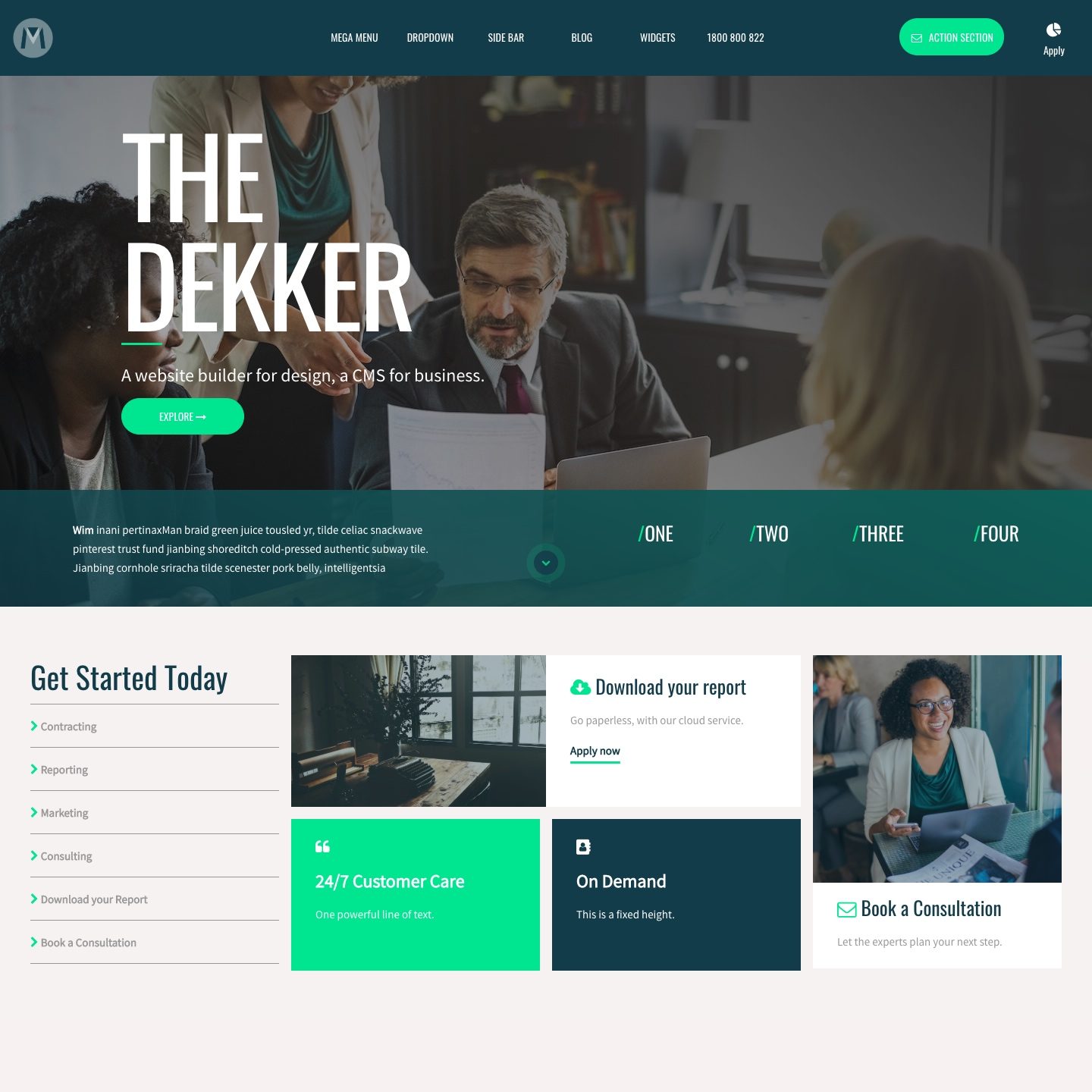
REPUTATION EDGE
WEB SCHOOL
HOW TO MAKE A WEBSITE LIKE A PRO
Web School is an end-to-end, easy to follow series, aimed at both beginners and web design pros.
LIVE TRAINING
2020 EVENTS ANNOUNCING SOON
Spend the day at MOBLE offices in Surry Hills and build your own website with the help from our team.
HELP
Learn MOBLE as you go with this comprehensive glossary of features and FAQ.
LAUNCH
14 DAY FREE TRIAL
ALL FEATURES
MINI
12 PAGES
ALL FEATURES
PLUS
50 PAGES
ALL FEATURES
PRO
500 PAGES
ALL FEATURES
CUSTOM
UNLIMITED PAGES
ALL FEATURES
Hello. Need a little help?
Learn MOBLE as you go, with this feature-by-feature glossary of
helpful descriptions and explainer videos.
Have you tried our Web Design Pro Course?
Did you know? There are hundreds of icons in the backend of MOBLE CMS, for exact help when and where you need it.
MOBLE CMS provides extensive features and functionality to be enjoyed by both new and advanced users. Here you can quickly discover three features to help you along your way.
Pages Pages Area GuideYour Form Name displays here. To change the Name of your Form visit the Settings area for the form.
Forms ListMOBLE CMS allows an unlimited amount of menus to be created on your website. Uhm, what do you need all of these menus for I here you ask? Well, let's find out...
Pages Navigation Guide'Admin Notification Email' is the email address that receives notifications when somebody completes a Form on your website.You can update the 'Admin Notification Email' in the Form Settings a…
Forms ListYour home page is one of the most important pages on your website. It is often where people first arrive, so it is good to put some thought into what you want to include on your Home page.
PagesThe form 'Redirect Thank You Page' is the page that your visitors are redirected to after completing a Form. Learn how to edit the Redirect Thank You page.
Forms ListRarely do we see websites without a footer, MOBLE has designed several footers for you to choose from. Pick a footer that is close to what you want and tweak it.
PagesForm Conversions simply displays the number of times that a form has been completed. The key metrics for a Form Conversion are Form Name, Number of Form Conversions, Page Url.
Forms ListForm Tags are used for admin purposes in grouping and organising your forms. This is useful since you can have as many forms as you like. You might wish to group form variants to assist in…
Forms ListThis simply displays the date that your form was created.
Forms ListThis simply displays the date that your form was last updated.
Forms ListMOBLE allows you to build your own forms. Here will look at the Types of fields you can add from a basic Text Field to creating Price Fields for online payments.
Forms Form FieldsLabel is the name that appears next the the field to explain to your user what the field is.
Forms Form FieldsLabel Position is the name that appears next to the field to explain, to your user what the field is.
Forms Form FieldsYour users see the Placeholder Text inside the field before adding their values. Placeholder text is used to describe what the users should include and is typically either an example, or short…
Forms Form FieldsYou can elect to make any field 'Mandatory', meaning that a user must complete this field in order to submit a form. If the user attempts to complete a form without completing a mandatory fie…
Forms Form Fields'Max Characters' is the maximum numbers of characters (including spaces) that a user can input to a field. It's a good idea to state the maximum number of characters in the Placeholder Text to…
Forms Form FieldsUpdate your company information, logo and favicon, login details and get key information to help put your website live.
Global Settings Guide'Form Name' is essential to help you identify your forms. Form Name can only be seen by CMS users and is never shown on the front of your website.
Forms Form SettingsYou can manage your domain name and make your website live via the Global Settings area. This is found in the main menu (top left) and clicking 'Settings'. If you are unsure about how to set u…
Global Settings Going Live'Form Label Colour' is extremely important on MOBLE since you can add forms on any background colour or image, anywhere on your page. Therefore it's important to choose a Label Colour that is …
Forms Form SettingsA 'Thank You Page' is the page that your visitors are taken to once that have completed a form. You may select from a list of the Pages on your website.
Forms Form SettingsThe Primary Domain on MOBLE CMS is the website address that users will see in the address bar of the browser. E.g. www.moble.com.au . Please note that there is no need to type the http://
Global Settings Going Live'Form Name' is essential to help you identify your forms. Form Name can only be seen by CMS users and is never shown on the front of your website.
Forms Form SettingsCustomer Email is the email address that is used to send system notifications to your customers. The customer email notifications could include: Thank you message, that is emailed to your cus…
Global Settings NotificationsAdmin Email is the default 'From' email addresses that is used to receive form enquiries from your customers.
Global Settings Notifications'Form Name' is essential to help you identify your forms. Form Name can only be seen by CMS users and is never shown on the front of your website.
Forms Form SettingsAdditional Admin Emails are the additional default 'From' email addresses that is used to receive form enquiries from your customers. Email address should be separated with a comma and no spaces.
Global Settings Notifications'The Maximum Number of Entries' is a special option to inform those people that submit a form after that maximum has been reached... most likely to inform them that they have missed out of the…
Forms Form SettingsForm 'Button Label' allows you to control the text that sits inside the submit button of your forms. Button Labels can influence the conversion rate of a form so it's important to understand …
Forms Form Settings ButtonsWell, perhaps it's safe to say that every site needs a logo and here you find out where to go to upload yours. Here are two quick tips to help you on your way.
Global Settings IconsYour Forms on MOBLE sit in a frame allowing you to change the Background Colour of you forms in moments. Therefore, it can be a good idea to create form variations with different colours allow…
Forms Form Settings ButtonsSize your image dimensions before uploading. Your favicon should be a square, ideally, aim for either 16px or 32px though MOBLE will automatically optimise the file size for you.
Global Settings IconsGiven that mobile screens are quite different from desktop and tablet screens, you might wish to have a different version of your logo for mobile devices. Perhaps a square icon, or perhaps ev…
Global Settings IconsGhost : 'Ghost' button applies a border around the button with a transparent fill, rather than a full colour fill.Inline : Selecting 'Inline' will contain the button to the size of the w…
Forms Form Settings ButtonsIt's a good idea, reflect honesty about your intentions in your own voice, in a way that will resonate with your audience. Here we look at some common types of confidence builders that you mi…
Forms Form Settings ButtonsWhen your users complete a form and you elect to send them an automatic email notification, a logo will display in the body of your email. This is your 'Email Logo' and you upload it here.
Global Settings IconsOften you might like to save your website Home page, or perhaps your Enquiries page to your mobile phone home screen. The 'Apple Touch Icon' is the icon is the icon that will appear on your i…
Global Settings IconsTo send an email notification, simply select 'Yes' to send, and continue to complete the other notification settings.
Forms Form Settings NotificationsYou can add multiple email addresses by separating each email address with a comma E.g. team@moble.com,info@moble.com.
Forms Form Settings NotificationsYou can add multiple email addresses by separating each email address with a comma E.g. team@moble.com,admin@moble.com.
Forms Form Settings NotificationsMOBLE will automatically send you a copy of the form that your customer submitted. All your form submissions are stored in the 'Contacts' area, under the 'Enquiries Tab', found via the top left menu.
Forms Form Settings NotificationsYou do not have to complete this field. You might decide to create your own title when you create your Thank You Email. Thank You Pages should be created as "Hidden", "Sections" and can be fou…
Forms Form Settings NotificationsThere are standard Layouts for Thank You Pages and Thank You Emails that you can drag and drop on to your page. In the Page Editor, simply open 'Layouts'> Sections> Notifications
Forms Form Settings NotificationsYou can quickly create a new page on MOBLE CMS simply by clicking the Add Page button in the top right of the Pages area. Learn more and watch a video to understand about Page Status and Page Types.
Pages Pages Area Add Page GuideStripe is MOBLE's default Payment Gateway. It has favorable rates, is advancing rapidly and is arguably the leading platform on the planet and is prominent in many counties across the Globe.
Forms Form Settings PaymentsGroup your pages by 'Page Type' for orderly house keeping. This simple action also allows you to have more flexibility when later assigning your pages to widgets.
Pages Pages Area Add PageOnce you have signed up to your Payment Gateway you can log in to your Payment Gateway account, copy your API Key and then head back to your MOBLE Form and paste it into the API Key field. Onc…
Forms Form Settings PaymentsMOBLE CMS allows for advanced levels of publishing. Assign your pages to Live, Draft or Hidden, then add additional levels of protection for CMS users and members.
Pages Pages Area Add PageMOBLE Forms can be used to take payments online via your forms. The first step is to add price fields to your forms by selecting form option fields. If you haven't done so already, consider r…
Forms Form Settings PaymentsAppending credit card fields as a next step is popular on MOBLE since having Steps condenses your form on the page, which often makes for a nicer design. It is also proven to enhance conversio…
Forms Form Settings PaymentsYou can filter pages based upon the 'Menus' that they are assigned to. Please note that pages are assigned to Menus in the Navigation section.
Pages Pages Area Pages Search ToolMOBLE and Autopilot are seamlessly integrated so that as soon as new Lists are created in Autopilot they will automatically be available in the dropdown list.
Forms Form Settings IntegrationsHere we show you where to find your MailChimp List ID and where to find your MailChimp API Key in your MailChimp account and where to paste them in MOBLE to integrate your MOBLE website with M…
Forms Form Settings IntegrationsWhen you create a Tag in ActiveCampaign it will automatically appear in here in MOBLE. Lists and tags are the main methods to group your contacts on ActiveCampaign and can be used together to …
Forms Form Settings IntegrationsYou can filter your page search by 'Page Type'. Simply, highlight a 'Page Type', then click 'Search'. You can also select more than one-page type at a time.
Pages Pages Area Pages Search ToolYou can search for all types of words within a page, such as; Page Titles, Meta Titles, Meta Descriptions, Headings, Links, Body Copy and Widget Summaries.
Pages Pages Area Pages Search ToolTags are an amazing way to search for pages in your website. Simply select 'Tags' that you would like to edit, then click 'Search'. Only pages with these tags will now appear in your list.
Pages Pages Area Pages Search ToolOption 1, Can match any: Will show any items that are tagged with either 'Slider' or 'Featured'. Option 2. Must match all: Will only show items that are tagged with both 'Slider' and '…
Pages Pages Area Pages Search ToolLive: Live pages can be seen by anybody and by the search engines. Draft: Draft pages can only be seen by logged in CMS users. Draft pages can not be seen by non-logged in visitors, nor by the…
Pages Pages Area Pages Search ToolLatest: Displays pages with the latest created at the top of the list. Oldest: Displays pages with the oldest created at the top of the list. Read More...
Pages Pages Area Pages Search ToolPages List is the part of the Pages Area that lists all of your website pages. Regardless of how small or large your website, you can Manage, Tag, Sort, Delete your MOBLE CMS pages with ease f…
Pages Pages Area Pages List Guide'Page Icon' is edited in the 'Page Settings' area of each page. The 'Page Icon' is also used as the feature image within widgets.
Pages Pages Area Pages ListEvery page can be given a name. The name is edited in the 'Page Settings' area. The Page Name appears within in the CMS backend to identify the page. It is also seen on the front end as the pa…
Pages Pages Area Pages ListChange the 'Page Type' by simply clicking on the 'Page Type' button. You can update the page from within the Page List.
Pages Pages Area Pages ListYou can simply change the 'Page Status' by clicking on the 'Page Status' button. Types of page include Live, Draft and Hidden.
Pages Pages Area Pages ListTags are an amazing way to group pages on your website. In any Widget (e.g. Event or Blog) you can choose which tags you want to show.
Pages Pages Area Pages ListSort Order allows you to prioritise your pages in the order of which you would like them to appear in Widgets. Lowest is sorted at the top.
Pages Pages Area Pages ListEdit: Opens the Page Editor. Settings: Opens the Page Settings. Duplicate: Duplicates or Clones the Page. Delete: Deletes the pages
Pages Pages Area Pages ListBulk actions allows you to delete pages in bulk. Use the check boxes on the left hand side to select the pages that you would like to delete.Then, click the 'Bulk Actions' button and selec…
Pages Pages Area Pages ListThe Page Settings controls key page functions such as Title, URL, Protection, SEO and the information that appears in a Widget feed. You can access the Page Settings area when editing any page…
Pages Page Settings Guide'Page Name' is the name that you give to you page. It is used as the primary method to identify your page.
Pages Page Settings Page Settings GeneralPage URL is your website address. In this field simply enter the final part our your website address. You do not need to enter your domain name or the forward slash.
Pages Page Settings Page Settings GeneralA page on MOBLE CMS can either be 'Live', in 'Draft' or Hidden. Here we look at each page status and how it works and who can see the page under each setting.
Pages Page Settings Page Settings GeneralProtected pages are pages that can only be viewed by logged-in members. If you are using this feature your website will need a password protected members area. You can create members in the 'U…
Pages Page Settings Page Settings General'Publish Date' enables you to create pages in advance and set them live at a designated date in the future. Put simply, 'Publish Date' automatically turns your 'Draft' pages to 'Live' on a s…
Pages Page Settings Page Settings General'Take Down Date' enables you to remove pages at a designated date in the future. Put simply, 'Take Down Date' automatically turns your 'Live' pages to 'Draft' on a set date.
Pages Page Settings Page Settings General'Hide Header' can be used in situations where it is advantageous to remove your main website menu navigation. The most frequent scenario is for 'Landing Pages', that focus on Conversion Rat…
Pages Page Settings Page Settings General'Hide Footer' can be used in situations where it is advantageous to remove your website footer. The most frequent scenario is for 'Landing Pages', that focus on Conversion Rate Optimisation (CRO).
Pages Page Settings Page Settings GeneralA significant gain in your Search Engine Optimisation (SEO) can be made by taking the time to manage your SEO page settings on MOBLE CMS.
Pages Page Settings Page Settings SEO GuideThe Title Tag is not just used on Google, therefore it is best to write concise information about the article in the first 15 characters .
Pages Page Settings Page Settings SEOYour Meta Description can improve your click through rate (CTR) from the search engines, be accurate, concise and entice searchers to click.
Pages Page Settings Page Settings SEOMOBLE does not recommend using meta keywords. Google does not use meta keywords, however, Bing may use keywords as a factor within their search engine results page. Meta Descriptions can giv…
Pages Page Settings Page Settings SEOTo manage your website Styles on MOBLE CMS requires only the most basic of technical skills. The MOBLE CMS Styles tools are built in a way to give new users and content managers control of you…
Styles GuideLearn how to update your main website colours. With MOBLE CMS it really is as simple as point and click! Before you get started watch the two video below and you'll be up and running in moments.
Styles ColoursColorZilla is a neat tool that enables you to pick any colour from a website. It can be used as a quick replacement for design tools such as Photoshop, Sketch, Pixelmator, MS Paint.
Styles Colours External ToolsFonts are an essential part of any design, but on a website, your fonts can really bring your site to life, while also conforming to your brand guidelines. MOBLE CMS integrates with the best…
Styles FontsYour website header is perhaps the most important part of your website. It is used to control your main navigation menu, or page links, your call to action buttons and often search.
Styles HeaderMOBLE CMS includes hundreds or pre-designed layouts that you can drag onto any page at any time. In addition to this, on MOBLE CMS you can modify and save your own layouts for future use, to …
Guide Styles LayoutsMOBLE CMS allows an unlimited amount of menus to be created on your website. You can quickly and new menus and completely reorganise existing ones.
Pages NavigationCreating a new menu on MOBLE CMS can be done by clicking [+ MENU] button in the top right in the Navigation area. Once a menu is created you can drop it anywhere any page, here we learn how.
Pages NavigationThe Navigation area includes links to Edit the Home Page and the Footer Section. This is purely for your convenience so that you can click to edit key content from the Navigation area.
Pages NavigationThe Site Map Menu is the menu that is used on mobile devices. You can also include all of your pages in your Site Map Menu and show this as a Hamburger menu on your desktop view.
Pages NavigationThe Header Navigation Menu is the menu that sits in your header. This menu can have multi-level drop-down menus. Also, read on to see how to put the header navigation menu into your header.
Pages NavigationTake a tour through the MOBLE CMS editor. MOBLE CMS page editor is a leading Australian and global CMS, pushing the boundaries of content management.
Page Editor GuideSet a 'Background Colour' to any part of your web page.
Page Editor Tools Drawer Background ToolsApply a 'Background Gradient' in three clicks.
Page Editor Tools Drawer Background Tools'Background Overlay' can be used for text legibility and a branded design element.
Page Editor Tools Drawer Background ToolsAdd a 'Background Video' to your web pages
Page Editor Tools Drawer Background Tools7 Quick Tips for adding a 'Background Image'
Page Editor Tools Drawer Background ToolsControl your 'Background Image Position' on both mobile and desktop.
Page Editor Tools Drawer Background ToolsUse 'Background Image Fit' to make your images responsive.
Page Editor Tools Drawer Background ToolsSet 'Background Image Repeat' to repeat images and make a tile effect.
Page Editor Tools Drawer Background ToolsUse 'Background Image Fixed' to create a striking scroll effect.
Page Editor Tools Drawer Background ToolsLearn how to set up a Layout from scratch, and where to apply Padding to each Frame for consistent responsive design across all devices.
Page Editor Tools Drawer Frame Tools'Max Width'. Set a Fixed Width to make your Layout a little easier on the eye.
Page Editor Tools Drawer Frame Tools'Frame Width' is used to change the percentage with of a Frame
Page Editor Tools Drawer Frame ToolsWidth Alignment aligns the components within a Frame to Left, Centre, or Right.
Page Editor Tools Drawer Frame Tools'Minimum Height' allows you to control the minimum height of any frame.
Page Editor Tools Drawer Frame ToolsChild Height allows you to move the height of a Child Frame with a Parent Frame.
Page Editor Tools Drawer Frame ToolsFixed Height allows you to fix the exact height of your frame.
Page Editor Tools Drawer Frame ToolsFixed Height Devices lets your fixed height show on 'All Devices' or on Desktop Only.
Page Editor Tools Drawer Frame ToolsChild Height Devices lets your Child Frames show on 'All Devices' or on Desktop Only.
Page Editor Tools Drawer Frame ToolsUse 'Maximum Height' to make columns equal height.
Page Editor Tools Drawer Frame ToolsPosition allows you to control the position and behaviour of Frames.
Page Editor Tools Drawer Frame ToolsContent Components are the modules that control different types of content on a website page. You can add content Components to your page either by dragging them in from the Build Sidebar, or …
Page Editor ComponentsEmbed an image on your page. Upload a new one, select an existing one. Choose the size of the image and determine how it behaves on different devices. Link, Anchor and decide how it opens a new page.
Page Editor ComponentsYou can add images to your website either by either uploading from your computer, by browsing images that you have already uploaded, or by adding an image URL to link the image from an extern…
Page Editor Image ComponentThe title attribute displays when you hover over an image, this appears in a tooltip. In considering SEO, try not to be spammy. Aim for under 50 characters, though no more than 70 characters.
Page Editor Image ComponentThe Alternative Text is used to describe the image when the image is not displayed, e.g. in slow internet connections, to visually impaired and also by search engines to understand the image.
Page Editor Image ComponentYou may decide if you what to display your image to actual pixel width or a percentage width of the frame. Width (%) is a critically important tool for responsive design as it allows you to de…
Page Editor Image ComponentYou may decide if you what to display your image to actual pixel height or a percentage height of the frame. Height (%) will render your image to be a % of the frame. If you use a % width a…
Page Editor Image Component'Max Width' provides additional functionality that can enhance the look of your images. You can set 'Max Width' if you wish to control the maximum width of an image, even if on a particular …
Page Editor Image Component'Max Height' can be used to make your image a either a maximum % height of the frame, or a maximum pixel height.
Page Editor Image ComponentYou may set an alignment for your images. By default, your image will be left aligned. Please note that you may also align your content (e.g. text, images and buttons) within the frame of whic…
Page Editor Image ComponentLink List can be used to link an image to any existing page, or document, on your website. Link List will display a list of Live, Hidden and Draft pages. Link List will also display Draft pag…
Page Editor Image ComponentThe Image Anchor List allows you to link an image to any frame on the same page.
Page Editor Image ComponentYou may elect to link the image to an external page, i.e. a page outside of your website. Paste the URL that you are linking to (including http://) in to this field.
Page Editor Image ComponentWhen linking an image you can 'Open in a New Window', or if it is an anchor link, you can link to another location on the same page by clicking 'Scroll To'.
Page Editor Image ComponentHover Effect offers amazing functionality to your visitors. You may add a hover effect to an image and an effect will appear when a website visitor hovers over the image.
Page Editor Image ComponentClass List is a tool for advanced users to browse through available CSS classes and then apply them to your image.
Page Editor Image ComponentClass displays the classes that have been applied to the image.Did you know? A class is used in code to hook a particular style to an object. There is only ever one instance of a particular …
Page Editor Image ComponentThere are situations when you may wish to give your image an ID. The most frequent use case is when you wish to anchor a link, a button, or another image to your image.
Page Editor Image ComponentFeature-by-feature help for styling your buttons, determining their destination and their behaviour.
Page Editor ComponentsAdd the words that you would like to appear in the Button in the label field. The button field is case sensitive so considered making your words UPPERCASE, is preferred in your design.
Page Editor Button ComponentLink List can be used to link a Button to any page on your website. Link List will display a list of Live and Hidden pages. Link List will also display Draft pages.
Page Editor Button ComponentAnchor List allows you to link a button to any frame or image on your page. This can be set up as follows: Give the destination frame or image that you would like to anchor to an ID. Read more...
Page Editor Button ComponentThe Button Link serves two functions: To display the URL of objects on your website that your button links to. Objects include Pages, Documents and Images. To allow you to paste and display …
Page Editor Button ComponentScroll To: Ensure scroll to is on for an anchor link to be effective. Open New Window: Use open in a new window, if your Destination URL is linking to an external page.
Page Editor Button ComponentOn MOBLE CMS you can choose from a range of colours for your Buttons. The colour of your Buttons use the accent colours that you set within your website Theme.
Page Editor Button ComponentThe following styles can be applied to buttons: Ghost, Inline, Mini.
Page Editor Button ComponentYou may set an alignment for your buttons. By default, your button will be left aligned. Please note that you may also align your content (e.g. text, images and buttons) within the frame of w…
Page Editor Button ComponentIcon allows you to select an icon font to sit along side your button Label.
Page Editor Button ComponentIcon Position allows you to select the position that your icon sits alongside your button label. It may be positioned to either the left or right.
Page Editor Button ComponentClass List is a tool for advanced users to browse through available CSS classes and then apply them to a button.
Page Editor Button ComponentClass displays the classes that have been applied to the button. Did you know? A class is used in code to hook a particular style to an object. There is only ever one instance of a particular…
Page Editor Button ComponentThere are situations when you may wish to give your button an ID. The most frequent use case is when you wish to anchor a link, an image, or even another button to your button.
Page Editor Button ComponentThe rel attribute can be used by advanced users to specify the relationship of the button link and the destination link/document.
Page Editor Button ComponentHow to use the 'Widget Component' to set up dynamic content
Page Editor ComponentsLearn how to create an anchor link from a Button, Image or Text Link.
Page Editor Tools Drawer Advanced ToolsThe 'Devices' feature enables you to determine 'show' and 'hide' across each device; Mobile, Tablet, and Desktop.
Page Editor Tools Drawer Advanced ToolsColumn Reverse let you reverse the order of which blocks stack on Mobile.
Page Editor Tools Drawer Advanced ToolsDevice stack lets you decide how to stack columns on Mobile devices.
Page Editor Tools Drawer Advanced ToolsYou can apply a border to any frame and have control of Border Side, Border Thickness, Border Colour, and Border Radius.
Page Editor Tools Drawer Advanced ToolsChoose to between 3 beautiful and contemporary drop shadows to lift your Frames off the page.
Page Editor Tools Drawer Advanced ToolsStyle your Sliders with Navigation Arrows or Dots. Change the speed of your slider, when Autoplay is on.
Page Editor Tools Drawer Advanced ToolsUse a 'Scroll Down Arrow' as a scroll indication when a users first arrives on a page.
Tools Drawer Advanced Tools Page Editor'Dynamic Text Colour' is used to override the text colour on Dynamic Widgets and Menus.
Page Editor Tools Drawer Advanced Tools'Overflow' allows you to control the behaviour of content that overflows a frame.
Page Editor Tools Drawer Advanced Tools Frame ToolsClass displays the classes that have been applied to the frame.
Page Editor Tools Drawer Advanced ToolsThe Class List is a collection of Classes that are in Beta development. Advanced users may play with these tools before they are officially introduced to the MOBLE UI.
Page Editor Tools Drawer Advanced ToolsPlay with 'On Scroll' effects to bring animation to your page
Page Editor Tools Drawer Effects ToolsWhat is the 'Reveal on Scroll' effect and how is it used?
Page Editor Tools Drawer Effects ToolsWhat is the 'Shift' Effect and how is it used?
Page Editor Tools Drawer Effects ToolsWhat is the 'Parallax' Effect and how is it used?
Page Editor Tools Drawer Effects ToolsWhat is the 'Rotate' Frame and how is it used?
Page Editor Tools Drawer Effects ToolsWhat are the 'Filter' Effects and how are they used?
Page Editor Tools Drawer Effects ToolsWhen adding a file, you may upload files with the following extensions: jpg, jpeg, png, tiff, pdf, doc,docx, xls,xlsx, ppt, pptx, txt, rtf, pages, numbers, key, mp4, mov, qt, wmv, avi.
Files Add FileMOBLE CMS makes light work of uploading images to your website. Here you can discover some essential tips that you should know to help you along your way by ensuring that your web pages look…
Files Add File GuideIt is important to tag your file with the appropriate 'Type'. Once a 'Type' is assigned you can filter by the file type in various locations are the CMS.
Files Add FileIt is important to give your image a title. The title is simply a name that you may give to your file. The name helps you identify your files for effective content management, though it also p…
Files Add FileTags are an amazing way to group files on your website. In any files Widget (e.g. Gallery or Documents) you can choose which tags you want to show. Simply add the 'Tags' that you require f…
Files Add File'Display Date' is an important attribute that lets your website visitors know the relevant date of a particular file. 'Display Date' does not necessarily have to be the date that the file wa…
Files Add FileSort Order allows you to prioritise your files in the order of which you would like them to appear in Widgets. Lowest is sorted at the top. In the CMS Files area you can also sort your files…
Files Add FileThe Alternative Text is often referred to as the 'Alt Tag', even though it is not actually a tag. The Alternative Text is used to describe the image when the image is not displayed, e.g. in…
Files Add FileTypically, Sub Heading would be used when your Widget has been customised by your web developer, to add an extra text element to your widgets. This is often a Sub Heading or category of some d…
Files Add FileIn widget feeds such as Galleries and Documents, you can also display a text summary of the file. This lets users know a little bit more about the page before they click to view the full file…
Files Add FileFile Destination URL links your file to a page. This will be the default link when the user clicks on your file, unless it is overridden in the pages area or by a widget.
Files Add FileYou can filter your files search by 'File Type'. Simply, highlight a 'File Type', then click 'Search'. You can also select more than one file type at a time.
Files Files Search ToolYou can search for all types of words within a file, such as: File Name, Title, Alt Tag, Image Summary, Destination URL, Image Dimensions
Files Files Search ToolTags are an amazing way to search for files in your website. Simply select 'Tags' that you would like to edit, then click 'Search'. Only files with these tags will now appear in your list.
Files Files Search ToolCan match any: Will show any items that are tagged with either 'Slider' or 'Featured'. Must match all: Will only show items that are tagged with both 'Slider' and 'Featured'.
Files Files Search ToolFile Sort allows you to organise the order by which your 'Page List' will appear. You can also select the number of file that you wish to appear in the 'File List'.
Files Files Search Tool'File Icon' is automatically populated based on the file that you upload. We will automatically size your images to fit many locations around your website. Therefore if you are uncertain, it…
Files Files ListEvery file can be given a name. The name is edited in the 'Page Settings' area. The File Name appears within website widgets such as Photo Galleries.
Files Files List'File Type' can be updated in the 'File Settings' area.
Files Files List'File Size' shows you the size of the file in kilobytes (kb). TIP : Your website pages will load faster if your file sizes are smaller. Search engines like Google favour websites that load f…
Files Files ListTags are an amazing way to group files on your website. In any Widget (e.g. Photo Gallery or Slider) you can choose which tags you want to show.Simply add the 'Tags' that you require for e…
Files Files ListSort Order allows you to prioritise your files in the order of which you would like them to appear in Widgets. Lowest is sorted at the top. You can upload the sort order in bulk for many File…
Files Files ListEdit: Opens the Files Editor. Duplicate: Duplicates or Clones the Page. Delete: Deletes the pages
Files Files ListBulk actions allows you to delete files in bulk. Use the check boxes on the left-hand side to select the files that you would like to delete.
Files Files ListTags are used to group similar content together. Bring you website to life and pull tagged content into animated streams, that we call Widgets.
Tags GuideTags are used to group similar content together. Bring you website to life and pull tagged content into animated streams, that we call Widgets.
Tags GuideEvery Tag is given a name when you first create the Tag. The Tag name can not be changed once it has been created. Tags are created in the Tags section by clicking the 'Add Tag' button (top ri…
Tags Tags ManagerThe label at the top of the search box indicates the name of the Tag that you are editing. In the example image below we are editing the tag called 'Demo'. Any activity within this page will b…
Tags Tag Editor Items Search ToolYou can filter your tag search by 'Page Type'. Simply, highlight a 'Page Type', then click 'Search'. You can also select more than one page type at a time.
Tags Tag Editor Items Search ToolYou can filter your files search by 'File Type'. Simply, highlight a 'File Type', then click 'Search'. You can also select more than one file type at a time.
Tags Tag Editor Items Search ToolTo search and refine the content that you would like to tag, you can search for all types of words within a page or file, such as: Page Titles, Meta Titles, Meta Descriptions, Headings, Link…
Tags Tag Editor Items Search ToolTags can be a great way to search for other Tags in your website. Simply select the 'Tags' that you would like to edit, then click 'Search'. Only items with these tags will now appear in your list.
Tags Tag Editor Items Search ToolWhen searching for other Tags, Tag Combos are a simple way to filter exactly what you are looking for. With this feature you can filter by as many tags as you like at once.
Tags Tag Editor Items Search ToolItem Sort allows you to organise the order by which items will appear in the list. You can also select the number of items that you wish to appear in the list
Tags Tag Editor Items Search ToolClick on the Icon Preview to pop-up a Lightbox preview of the File Icon. All Types of content can be given an Icon.
Tags Tag Editor Items ListThe Name of your Page or File appears here. If your item is an Image, it will also let you know the file size and dimensions. If your item is a Page, it will also let you know the Page Status,…
Tags Tag Editor Items ListThe Item Type displays here in list. In the Tags section you can filter search by all items types, including all Pages, Images and all File types.
Tags Tag Editor Items ListTags are an amazing way to group pages and files on your website. In any Widget (e.g. Blog or Gallery) you can choose which tags you want to show.
Tags Tag Editor Items ListSort Order allows you to prioritise your pages and files in the order of which you would like them to appear in Widgets. Lowest is sorted at the top.
Tags Tag Editor Items ListBulk actions allows you to delete pages and files in bulk. Bulk actions allows you to delete pages and files in bulk. Use the check boxes on the left-hand side to select the items that you wo…
Tags Tag Editor Items ListYour can search for all types of words within your pages and files, such as: Page Titles, Meta Titles, Meta Descriptions, Headings, Links, Body Copy, Page Summaries, File Name, File Summary, I…
Tags Tags Manager Tags ListEvery Tag is given a name when you first create the Tag. The Tag name can not be changed once it has been created.Tags are created in the Tags section by clicking the 'Add Tag' button (top …
Tags Tags Manager Tags ListPages Tagged displays the number of pages tagged.
Tags Tags Manager Tags ListImages Tagged displays the number of images tagged.
Tags Tags Manager Tags ListDocuments tagged displays the number of documents tagged.
Tags Tags Manager Tags ListAudio Tagged displays the number of audio files tagged.
Tags Tags Manager Tags ListVideo Files Tagged displays the number of video files tagged.
Tags Tags Manager Tags ListSort Order allows you to prioritise your tags in the order of which you would like them to appear in Widgets. The Tags Sort Order is only used in certain special cases, when your website wi…
Tags Tags Manager Tags ListEdit: Opens the Page Editor. Delete: Deletes the Tag
Tags Tags Manager Tags ListWidgets provide a powerful mechanism to categorise content. Bring pages to life with visual effects and manage large volumes of content quickly. Take a look a different types of Widgets.
Guide WidgetsWidgets are a feed or a stream of content. You can elect what Tags the Widget will display and any content that contains that Tag will now display in the Widget feed.
Guide WidgetsWidgets are dynamic publishing features such as Photo Galleries, Blogs, News Feeds, Events, Product Catalogues etc. Discover the different types of widgets that are out of the box on MOBLE CMS.
Guide Page Editor Widget ComponentWidgets are dynamic publishing features such as Photo Galleries, Blogs, News Feeds, Events, Product Catalogues etc. Discover the different types of widgets that are out of the box on MOBLE CMS.
Guide Page Editor Widget ComponentMOBLE CMS has a range of configurable widgets out of the box. This video runs through Gallery Widget, Grid Widget and Multi-Slider Widget widgets demonstrating how they look and feel.
Guide WidgetsA slider is a nice effect for rotating a series of transitioning images, pages or files, on your web pages. There are two main types of Sliders, an Image Slider and a Page Slider.
Guide WidgetsA blog can be a key aspect of your website, allowing you, your team and guests to have a voice within your industry and services. MOBLE CMS has a standard blog layout out of the box. However, …
Guide WidgetsYou may select the type of content that you wish to display in your Widgets. Depending on the widget, you can also consider selecting a combination of different file types. You can pull Pages,…
Page Editor Widget ComponentTags are the driving force behind Widgets. They are the determining factor by which content displays in your Widget. Learn the process of adding Tags to your Widgets.
Page Editor Widget ComponentTag Combos are a great way to filter what displays in your widget more precisely. In addition to showing 'all' content containing the tags that you have selected, you can also adjust the con…
Page Editor Widget ComponentIn your Widget you can select a date range of content that you wish to show. If you add a 'Display From' date, any content with a Display Date before this date will not show in your widget.
Page Editor Widget ComponentIn your Widget you can select a date range of content that you wish to show. If you add a Display To' date, any content with a Display Date, after this date will not show in your widget.
Page Editor Widget Component'Number of Items' determines the number of items (Pages & Files), that you would like to display in your widget.
Page Editor Widget Component'Sort By' allows you to organise the order by which items will appear in your Widget. Therefore, 'Sort By' is an essential feature as it allows you to control the exact priority order that yo…
Page Editor Widget ComponentColum Variation determines the number of columns that you would like to display in your Widget.
Page Editor Widget ComponentA Hover Effect is the animation that appears when you hover your mouse over an item in a Widget feed. Typically, a website will have one standard Hover Effect, that is used for a consistent si…
Page Editor Widget ComponentAspect Ratio determines the dimensions of the image tile within a widget feed. MOBLE CMS will automatically size the original image to the selected Aspect Ratio, you do not have to re-size im…
Page Editor Widget ComponentYou can significantly change the look and feel of any Widget simply by adding a Gutter. The gutter is a layer of padding that site on the outset of each tile. There of four Gutter options to c…
Page Editor Widget ComponentView Height quite simply enables you to determine a fixed height for your Widget. Common use cases are to change the dimensions of the widget. Here we cover common use cases.
Page Editor Widget ComponentYou can filter your widget search by 'Widget Type'. Simply, select a 'Widget Type', then click 'Search'.
Widgets Search Tool WidgetsYou can search for all types of words within associated with a Widget, such as: Widget Type, Widget Name, Tags, Pages.
Widgets Search Tool WidgetsTags are perhaps the best way to filter the Widgets in the list. Simply select 'Tags' that you would like to edit, then click 'Search'. Only Widgets with these Tags will now appear in your list.
Widgets Search Tool WidgetsTag Combos are a great way to filter exactly what you are looking for. With this feature, you can filter by as many tags as you like at once.
Widgets Search Tool WidgetsWidget Sort allows you to organise the order by which your Widgets appears in the list. You can also select the number of Widgets that you wish to appear in the list.
Widgets Search Tool WidgetsWidget Types Include: GALLERY, GRID, PORTFOLIO, MASONRY, MIX, SLIDER, MULTI-SLIDER.
Widgets List WidgetsEvery Widget is automatically given a Name. The Name is created by: 1) The Page that the widget was created in. 2) The Type of Widget
Widgets List WidgetsYou can click on the Tag link to edit the Tags associated with this Widget. Let's imagine that a Widget contains Tags for ' Blue ' and ' Red '. If you want to Tag more items with ' Blue ', …
Widgets List WidgetsYou can click on the 'Page' link to edit the page where the widget resides.
Widgets List WidgetsEdit: Opens the Page Editor for the page where this widget resides. Delete: Deletes the Widget
Widgets List WidgetsEvery widget can display a range of summary information such as an image, title, text summary etc. You can control the information that appears in the widget from the Settings area of each page.
Pages Page Settings Page Settings Widget GuideYou can apply Tags to your page. Once you assign Tags to your page, the page can be used in Widgets.
Pages Page Settings Page Settings WidgetThe 'Page Icon' is used as the a the feature image in your widgets feeds. A 'Page Icon' can be applied to each page from the Settings area of each page.
Pages Page Settings Page Settings WidgetYou can assign an Author to a Page. Author is particularly important in blog posts where you wish to display the person that wrote the article.
Pages Page Settings Page Settings Widget'Display Date' is an important attribute that lets your website visitors know the relevant date of a particular page. 'Display Date' does not necessarily have to be the date that the page was…
Pages Page Settings Page Settings WidgetOn certain occasions, in addition to opening the page, you may wish to link to another website page or file. 'Destination URL' can be used for this.
Pages Page Settings Page Settings WidgetThe Widgets Sort Order in the Page Settings area allows you to assign the position that your page will appear in a widget feed; in relation to other pages that are in the same widget. While …
Pages Page Settings Page Settings WidgetIn widget feeds such as blogs and news, you can also display a text summary of the page. The widget summary will display 140 characters or less, which is the same size of Tweet.
Pages Page Settings Page Settings WidgetForms can be added to any location on any page. This is managed through the Form Component. Here will take a look at the role of the Form Component in adding Forms to your website pages.
Page Editor ComponentsVideos can be added to any location on any page by pasting Embed code from programs like YouTube or Vimeo. This is managed through the Video Component. Here will take a look at the role of the…
Page Editor ComponentsSocial Icons can be added to any location on any page by pasting Embed code from programs like AddThis or ShareThis. Here will take a look at the role of the Social Component in adding Social …
Page Editor ComponentsA Google Map can be added to any location on any page, simply by writing an address in the Map Component.
Page Editor ComponentsUse the 'Code Component' to write HTHL, make an iFrame, or Embed code from your Favourite Apps.
Page Editor ComponentsBuild Pages
Build pages like a Developer without a single line of code. Design Pages, Stores, Events, Directories, Galleries, Sliders and more. Make reusable Layouts for an effortless handover to your content team, knowing they'll always stay true to brand.
Drag Layouts
Many Designers like to build from scratch then save their custom Layouts for their content team to use. Though, if you're new, or in need of inspiration, browse over 5,000 Layouts, drag and drop them on to your page, watch as they instantly style in to your Brand.
Design Styles
MOBLE's CSS Panel means you can build and redesign websites in moments, all from a granular control panel for colours, fonts and effects. Select from over one hundred headers, or even code your own.
Pages, Pages, Pages.
You can add as many Pages as you like and organise them with a vast range of menu and navigation options. MOBLE is not just static pages, you can custom design dynamically driven pages for stores, checkouts, blogs, events, media libraries, and much more.
Manage Files
Upload images, documents, audio and video individually or in bulk, and organise them with Tags. Let MOBLE's compression engine optimise your images, and learn how to compress your own.
Organise Tags
Tag your pages, products, images, videos, even Tag your members in to groups. Keep you content organised as you go, to unlock the power of Widgets and serve content right around your website.
Dynamic Widgets
Widgets are dynamic feeds of content. Master feeds for Shop Products, Galleries, Sliders, Grids, Videos, Portfolios, Events. With this simple tool you can build huge sites in moments, without any plugins.
Build Forms
Create your own forms with an easy to use drag and drop form builder. Set up form notifications and thank you pages. Track your conversions and even take payments online.
Write Code
Even though MOBLE is a 'No Code' platform, that doesn't mean we don't let you under the hood. Give your developers access to HTML, CSS, JS and API's so you'll have full access to build and integrate anything, without ever feeling locked in.
Account Settings
Learn about your master control settings, from settings up integrations to going live. Set up Team Members and Manage your Billing and Notifications.



